

Step 1) Make sure EncryptDrop is open and running somewhere on your screen.
Step 2) Locate the file you want to encrypt. Select it and hold down the left mouse button while you are dragging the file. Move it over the program window and release the left button.
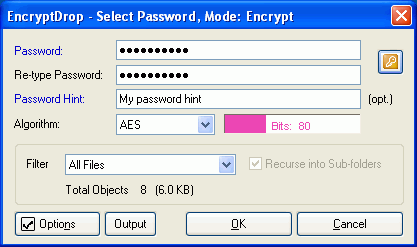
Step 3) The select password window appears. Type your password and retype it again. You can also enter a password hint that can help you to remember your password later. Please note that the password hint will be visible to everyone.
Also notice the
 button. You can access other password functions (e.g. password
creator) through this button.
button. You can access other password functions (e.g. password
creator) through this button.
Step 4) Click OK to encrypt the dropped file and wait that EncryptDrop finishes encrypting. This may take a while if you are encrypting a very large file so please be patient. You may cancel the encrypting at anytime by right-clicking on the program window and selecting "Stop encrypting/decrypting".
Step 5) EncryptDrop asks you next if you want to view the created log file. Click YES. The created log file reveals details, such as errors, of the processed file batch.
Step 6) That's all. You have now successfully encrypted your file. The next tutorial covers how you can decrypt your encrypted file. Please click NEXT to proceed to the next tutorial.